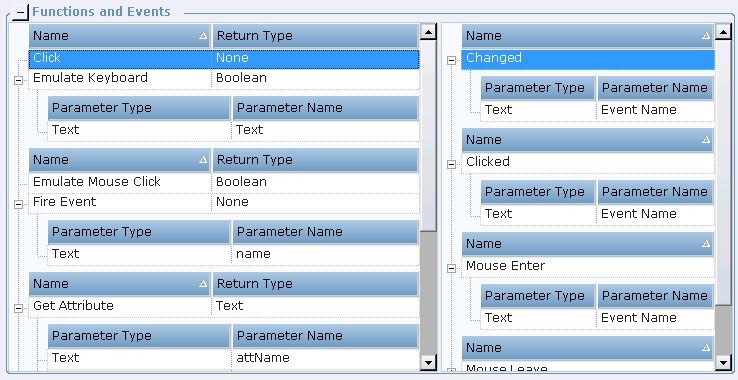Using the Functionality Tab
The Functionality tab displays the actions (functions) that can be performed on a screen element that is selected in the
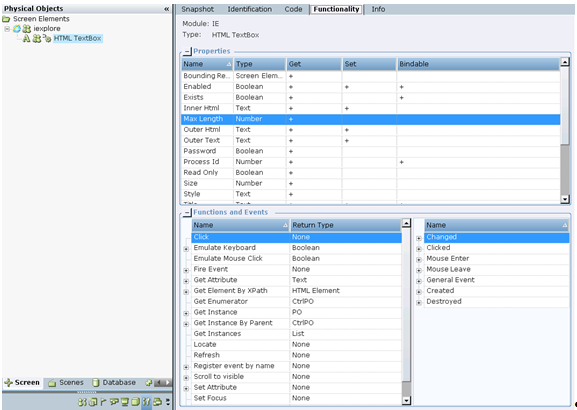
A + in the Properties table indicates permissions for the properties methods. Each of the properties have three methods: Get, Set, and Bindable. A missing + identifier in one of the columns indicates that the relevant method is not allowed for that property.
A + in the Get column indicates that the value of the corresponding property can be read from the screen element in a third-party application.
A + in the Set column indicates that the value of the relevant property can be set to the screen element in a third-party application, therefore you can control that screen element. If the Set column does not have the +, a value cannot be assigned to the property.
A + in the Bindable column indicates that the value of the relevant property can be read from the screen element and listen in real time mode (For example, the value is event-driven, meaning that it reads the specified value when a value change event occurs, such as a change in the value of a property of screen element). If the Bindable column is not marked for a property, there is no specific event that indicates a change in this property; if you want to determine the value of not bindable property, you must poll it regularly to get its value.
The + in the Properties table defines the screen elements properties displayed in the Data Flow area of the Business Entity object:
A + in the Get column means that the value of this property can be selected from the Real-Time Designer Assignment Tool and be assigned as a Business Entity's Initial Value.
A + in the Bindable column means that the property is available for selection in the Business Entity's Automatically assigning from option.
If a property has a + in both Set and Bindable columns, the value of this property can be bounded with Business Entity in the Data Target area.
If a property a + in the Set column and but not in the Bindable column, the value of this property can be changed in the Monitor only when you run your project.
The Functions table shows the functions that are available for screen element selection and which allow you to get data from this screen element or send commands to the third-party application to control that screen element.
The Events table specifies the events that the Real-Time Client can listen for.
You can click the + in the Functions and Events tables to view specific parameters (Parameter Name and Parameter Type) for a specified item: